Entering answers
For every Part or Hint you create, you must provide at least one correct answer in the blue answer box below the Answer Instructions heading. The information you enter into each answer box governs:
- The format students must use when answering the question
- The correct answer(s)
- [Optional] Responses to incorrect answer(s)
Answer elements vary in appearance based on the answer type selected, but all answer elements have the components shown below. solutionSymbolic is used here as an example.
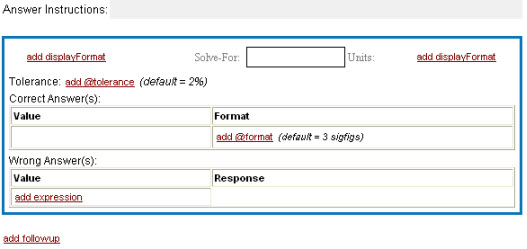
| To: | Do this: |
| Provide instructions for students. | Enter information beside Answer Instructions. Be sure to indicate variables used and any other information to make it clear what students should do. |
| Display text before or after the student answer box, for example to start or complete a sentence. | Click add displayFormat and enter text before the student answer box, after it, or both places. |
| Show a variable that students must solve for, immediately preceding the student answer box. | Click just after Solve-For and enter the variable(s); the system automatically inserts an equals sign. |
| Provide units that display to students. | Click just after Units and enter the unit. |
| Change the answer tolerance to greater than or less than 2%. | Click add @tolerance and enter a number. For example, to specify a tolerance of 1%, enter 0.01. |
| Supply one or more correct answers. | Click the cell below Value in the Correct Answer(s) table and enter a correct answer. To provide more than one correct answer, press the Tab key and enter additional ones. |
| Specify an answer that has more or less than 3 significant digits. | Click add @format under Format and enter a number. |
| Anticipate wrong answers students could enter, and provide feedback to help coach them toward correct answers. | Under Value in the Wrong Answer(s) table, click add expression and enter a wrong answer, and then click add response to provide feedback for that answer. To provide more than one wrong answer, press the Tab key and enter additional ones. Always enter more specific wrong answers, followed by less specific ones. |
| Provide text to reinforce a correct answer, or provide guidance to successfully complete a Part or Hint. | Click add followup and enter text. |
See also: